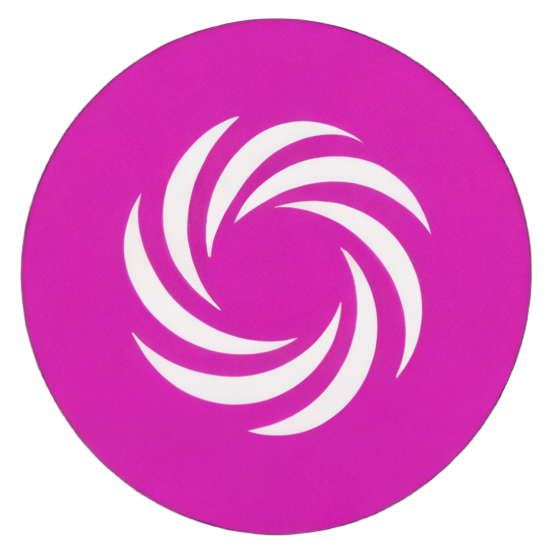Nouveau modèle d’IA prétend battre Claude et ChatGPT – Comment utiliser la réflexion
Vidéo
Par Skill Leap AI le 09/07/2024 durée 13:53
Il existe un tout nouveau modèle de langage appelé Reflection qui surpasse GPT-4o et Claude 3.5 Sonnet dans les tests de référence, et il est open source et gratuit à utiliser. Dans cette vidéo, je vous montrerai comment l’installer localement sur votre ordinateur. Vous pouvez également l’utiliser en ligne, sur ce chatbot. https://reflection-playground-production.up.railway.app/
Voici le processus étape par étape :
Étape 1 : Installer Ollama https://ollama.com/
Étape 2 : Copier et coller la commande d’installation de Llama 3 à l’aide de Terminal
Étape 3 : Ajouter d’autres modèles de LLM (facultatif) https://ollama.com/library
Étape 4 : Installer Docker https://www.docker.com/
Étape 5 : Installer OpenWebUI https://docs.openwebui.com/getting-started/
Rejoignez la plateforme d’éducation IA à la croissance la plus rapide et accédez instantanément à plus de 20 cours de premier plan en IA : https://bit.ly/skillleap
Résumé
- Il existe un nouveau modèle de langage, appelé Reflection 70b, qui est gratuit et open source et qui surpasse des modèles comme GPT 40.
- Ce modèle cherche à résoudre le problème de l'hallucination, en réfléchissant à ses propres réponses avant de les fournir.
- Pour l'installer localement, commencez par télécharger AMA à partir de ama.com, puis suivez les instructions d'installation.
- Assurez-vous que votre ordinateur est compatible : Mac OS doit être 11 (Big Sur) ou supérieur, Windows doit être au moins Windows 10.
- Après avoir installé AMA, utilisez l'application Terminal pour exécuter des commandes afin d'installer le modèle.
- Procédez à l'installation de Docker, qui est nécessaire pour exécuter les modèles, en choisissant la version appropriée pour votre matériel.
- Configurez Open Web UI pour avoir une interface de type chatbot sur votre ordinateur et suivez les instructions fournies pour l'installation.
- Une fois que tout est installé, assurez-vous d'explorer les modèles disponibles dans l'interface, y compris Reflection.
- Si votre ordinateur fonctionne lentement, envisagez d'installer un modèle plus petit comme Llama 3.1 (8B), qui pourrait être plus adapté à votre matériel.
- Utilisez l'interface Open Web UI pour poser des questions et observer la manière unique dont le modèle réfléchit et fournit des réponses.
- Pensez à vous former davantage sur l'utilisation de ces outils, car il existe des cours en ligne qui expliquent en détail comment exploiter ces modèles pour des tâches spécifiques.
- Testez et comparez les réponses de différents modèles pour mieux comprendre leurs forces et faiblesses.
Comment passer à l’action ?
Je vous suggérerais d'implémenter les leçons tirées du modèle de langage Reflection 70b dans votre petite entreprise ou votre parcours de croissance personnelle. Voici comment procéder :
-
Téléchargez AMA : Commencez par télécharger et installer AMA gratuitement depuis ama.com. Cela ne prend que quelques minutes et c'est une étape importante.
-
Vérifiez votre ordinateur : Assurez-vous que votre ordinateur est compatible. Pour Mac, vérifiez que vous avez au moins Mac OS 11 (Big Sur). Pour Windows, ayez Windows 10 ou plus récent.
-
Installez le modèle : Utilisez l'application Terminal pour installer Reflection 70b. C’est simple : copiez les commandes depuis AMA et collez-les dans le Terminal.
-
Utilisez Docker : Installez Docker pour exécuter vos modèles. Assurez-vous de choisir la version qui correspond à votre matériel.
-
Explorez Open Web UI : Suivez les étapes d'installation de Open Web UI. Cela vous donnera une interface de type chatbot pour interagir avec le modèle.
-
Testez des modèles différents : Une fois installé, comparez les réponses du modèle Reflection avec d'autres modèles comme Llama 3.1 pour comprendre leurs forces et faiblesses.
- Formez-vous : Pensez à suivre des cours en ligne pour approfondir vos connaissances sur ces outils. Cela peut vraiment améliorer votre utilisation et votre compréhension.
En appliquant ces étapes, vous bénéficierez d'un outil puissant qui vous aidera à obtenir des réponses réfléchies, réduisant ainsi le risque de confusion ou d'erreur.
Citations de Skill Leap AI
"La réflexion est essentielle pour éviter les hallucinations"
"L'innovation commence là où le confort s'arrête"
"Chaque échec est une opportunité d'apprendre"
"Ne craignez pas de remettre en question le statu quo"
"La clé du succès réside dans l'adaptabilité"
Transcription
There’s a brand new large language model that is free to use. It’s open source, and it beats GPT-4 and Claude Sonet right now. In this video, I wanted to show you how to actually install it and run it locally on your computer. The biggest benefit of this model is that it tries to solve a big problem with large language models, which is hallucination. They make up an answer and confidently give you that reply, and sometimes it’s really hard to figure out if the reply is accurate.
This model tries to do something which is reflection. It reflects on its own answer before giving you the final answer, which is really interesting. So, I wanted to show you how to use it and run it locally on your computer for free. Now, let me show you this benchmark: we’re going to install Reflection 70B. This is the model available. They’re working on another model called 400B, which is a much bigger file and it’s not going to be something we can run locally on our computer. But I’ll show you a website where you can test that out once it rolls out.
Compared to Claude 3.5 Sonic, which is the best model right now, and GPT-4, and even Gemini 1.5 Pro, Reflection is winning in just about every category. Claude Sonet is the only one that comes close in a couple of different categories, but very, very close. At the end of the video, we’re going to run it on a chatbot that looks just like this. We’re going to pick our reflection model from the dropdown. I’m going to show you how to install that.
This is Local Host 3000, meaning we’re not on any website. I installed it on a computer. It takes about 10 to 15 minutes to do it in five steps that I’ve made as non-technical as possible. You don’t need to be a developer to do this, and then it works just like any other chatbot. You just type in a prompt down here, send out the message, and Reflection gives you an answer in a very unique way that other chatbots are just not capable of doing.
They do have a website where you could use it; I’ll put this in the description below this video. But every time I’ve tried to use it right now, the traffic is too high and it is not working on this chatbot, so we’re just going to install it and use it right on our computer.
To install this locally on our computer, there are going to be multiple steps, but I’m going to make it very non-technical so anybody can follow along. The first step is you need to go to ama.com, and you need to download AMA to your local computer. AMA lets you run different large language models that are open source, so you could run Llama, for example, or Mistol. All you have to do is press download right over here, and you could run it for your device.
If you’re running it on a Mac, make sure you have Mac OS 11 Big Sur. If you’re on Windows, it has to be Windows 10 or later. I just downloaded it and I need to move it to my application folder here. Typically, you’ll see a popup like this. If you don’t see a popup, sometimes on a Mac it appears right on top too, and you could quit and then try to download it again. But all this does is tell you to install something on your computer.
If you press install and type in your passcode for your computer, it gives you this code. So, if you don’t see this, that’s okay; you still need this code right here. So pause it: it’s just three words, it says ‘AMA space run space llama 3.1’. I just have to copy this from here and then I could go ahead and press finish right here. That brings us to step number two.
For that, we need to go and search for an app called Terminal on our computer. This is what the Terminal app looks like, and all you have to do is paste that or type that right here: ‘AMA space run space llama 3.1’. This is going to install the large language model Llama first, and then we’re going to install Reflection right after that. I’m going to press enter. I already have that installed here, so it may take a few minutes on your computer to install it, so let this finish. You could do that first; I’m just going to terminate this.
So, step one was the AMA download on this website. Step two was adding it to the terminal. Step three is back on the AMA website. If you go to the models tab right here, this is going to show you all the different models you can install. I’m going to go ahead and search for Reflection, which just got added. It looks like this.
I’m going to click on it, and every model is installed the same way. It says ‘AMA space run space reflection’. So I’m going to copy that. I did close Terminal, so I’ll open it again here, and with a fresh Terminal, I’m just going to paste that right here. Before I press enter, let me just go back over here. Right now, the 70B model is what we have. They may introduce, or they are introducing, a model called 400B, which is going to be a massive, massive file. We’re not going to be able to run that on pretty much any computer.
Now, they may also introduce a smaller model, so you may want to start there. It totally depends on your computer, so you can install the 70B model, but if it’s slow, you may want to look for a Reflection model of a smaller size. Right now, this is the only one, so that’s what I’m going to install. Okay, back to the Terminal; I’ll press enter here. This is going to take a while; you see 39 GB, so I’m going to let this finish up. It’s going to take about 13 minutes to install it.
Now, while we’re installing that, I’m going to take you to step four. There’s just one more step after that. We need to install a program called Docker on our Mac or PC. You could get it at docker.com, and everything step by step is going to be in the description below this video. But with Docker, we just have to install it; just make sure if you have a Mac that if you have a version with an Intel chip, download that one. If you have Apple silicon, like M1, M2, M3, those types of chips, make sure that is selected here. It usually finds out what computer you’re on and gives you the right option. So, make sure you pick the right one from this dropdown and download it and install it.
Once you install Docker and open it, this is what Docker looks like. But you don’t actually have to touch anything; this should be empty. It says your container will show up over here, and right now it should show nothing. I just need to open Docker. I don’t have to do anything in this entire process with Docker. I’m actually going to minimize the application.
So install Docker, open it, or find it in the search option. Go ahead and open it after you install and minimize it. Now let me check on the download. We’re at 23%. So let’s go to step number five, which is going to be the last step here for us. We need an application called Open Web UI. Again, openwebui.com is the website, and I’m going to say get Open Web UI. This allows us to have a chatbot that looks like Chat GPT on our computer, but it’s going to run open-source models like Llama and the new one Reflection.
This takes us to GitHub, which, again, is going to look very technical if you’re not a technical developer. But if you go down here, all the way down, it says how to install. So all we really need to worry about here is this line: if AMA is on your computer, use this command. We just need to copy this command, and that’s going to go back inside the Terminal app. That’s the only step really on this page. So scroll down all the way to this section, look for something that says this, and go ahead and copy this over.
Then, if you go to the Terminal app here, we’re going to go ahead and paste that. At this point, I do have to wait for this installation of Reflection to finish before I can give Terminal a new command. So let me go ahead and finish this up, and then we’ll be done with this installation process once we type in this code. Okay, it’s finally finished here installing Reflection, and you should see something that says ‘Send a message’. So I usually just check here, make sure it’s working. I just say ‘Hello’. Again, this is going to show you how Reflection works. In brackets, it says ‘Thinking’, and then it kind of shows you how it thinks in the background, but it does it out loud and gives you a reflection.
This is going to be a totally different experience than using different chatbots that you may have been using already or different large language models. But right now, we’re not going to use it inside of Terminal; it’s already installed. I’m going to go ahead and close Terminal and reopen it one more time because remember we have to install this line right here. I’ll copy this over and I’m going to press enter. And it’s been installed.
Okay, so that was our last step. This is going to give us Open Web UI. Now to use all that, we’re going to go back to our Docker app, which we’ve minimized, so I’ll look for it down here and let’s open it. Now you’ll see what’s called a container inside of Docker, and it has a port number. I could click on this port number to open up a new window. I did not do anything in Docker; this happens through what I just installed in Terminal. That brings us to this page, which is going to say Local Host 3000, meaning this is not any website; this is just running locally on our computer, and it’s just opening up a web tab over here. So I could use it, but I could turn off my Wi-Fi. It’s going to be a completely private local experience here, and I just have to go ahead and sign up over here if you don’t have an account with Open Web UI.
Okay, now we have Open Web UI on our computer. If you look at mine right here, if you click this, this is going to show you all the models. If you just follow this video and have never used this before, you’ll just see Llama and Reflection, two different models. Mine has tons of different models, even GPT-4 and older models because I’ve connected it. But that’s a whole different video that I’ve made already about how to do these types of things.
Right now, I’m just going to look for Reflection. We’ve already installed it; here it is, the 70B model, and this is now the model that is going to be used as we chat with it. So let me just show you kind of how this works. If I say ‘Explain options trading’, this is just one of the prompt examples they have, and this is going to be the prompt I’m going to go ahead and send out. Okay, now this is going to work completely differently than any other large language model you’ve seen.
The biggest problem I have with using large language models is the hallucination, especially if you’re doing any data analytics or research where the answer has to be correct. A lot of times, you’re not really sure if it’s making things up. This tries to correct that, which is something the other models don’t do. It shows you its thinking process, and then after it thinks, it gives you an answer. If you look down here, it reflects on its own answer.
This chatbot, by the way, these are supposed to be brackets, but it kind of puts them in these things instead of brackets. But then it goes and reflects on its own answer, and when it reflects on its own answer, it gives you the final answer down here, which is right here: ‘Options trading is similar to buying and selling stock in some way, but it differs…’ So here’s the actual answer you need.
You could just skip to the bottom and not read through the thinking or the reflection, but that is something it types out for you if you want to look at it. Now down here, this is just like any other chatbot, but you could have a follow-up chat. You could ask it to give you a short answer. Another thing I really like about using this specific web UI, and I’ve made tons of videos about it, is you could actually add other models and compare the answers of multiple models at the same time.
So if I wanted to have these two models going at the same time, I could ask for a one-sentence answer here, and then it’s going to give me the output from two different models. I could even press the plus sign and get three different models to respond to me at the same time, which is really cool, especially since I have ChatGPT even connected to this as well. The GPT models could give me a response, and then I could kind of see them side by side.
Open Web UI also lets you upload different files to it, so you could use different models like Reflection or some of the other Llama models here to analyze documents that you upload privately and locally on your computer. Now, if the answers are coming very slowly, that’s just a hardware problem. Your computer might not be efficient enough to handle this running locally because typically when we use chatbots, they’re on some kind of cloud server. Right? So if I’m using the Reflection playground, this website I showed you, it doesn’t really matter how fast our computer is because we’re on a website.
The local version, again, is going to take our GPU, our CPU, those kinds of things to run locally. And if it’s running slowly, it just means you might not be able to run that version of Reflection. You might have to wait for a lesser model. Llama has a really good model called 8B, Llama 3.1 8B right now that you can install that runs pretty well on most computers.
But go ahead and check that out, and then you could always try this website too if it’s not working. The Reflection models can be used here. Let me try it right over here. Yeah, right now I can’t use it for the first couple of days that it’s been out.
The last resource I wanted to show you is we have an entire course for private AI chatbots on your computer. This is 12 different videos, a little over 90 minutes of content here that walks you through all the different things you could do inside of Web UI, installing different models and things like that. So if you want to go that route and use models like Reflection locally, this just dives a lot deeper. You could watch this through a free trial as well to see if it’s a good fit.
This platform gives you access to all our courses and all our new courses too. So right now we have a little over 20 different courses, probably close to 100 different PDFs you get with your subscriptions on different things you could do with AI. And there’s an entire community here where you could get direct access to me and ask me any questions, and I answer every single question here. Again, this is available with a free trial. If it’s a good fit after you watch a course, you could just subscribe monthly and you get access to everything that rolls out in AI.
Let me know what you think of Reflection. Just the fact that it thinks out loud and then reflects on its own answer and then gives you an answer to try to combat hallucination, I think it’s a huge upgrade. As you saw in some of those early tests, it’s beating out just about every model available right now, and it’s an open source free model. So I’m really excited to test it out in more detail.
Thanks so much for watching this video. I’ll see you next time.
French Translation
Il y a un tout nouveau modèle de langage large qui est gratuit. Il est open source et il bat GPT-4 et Claude Sonet en ce moment. Dans cette vidéo, je voulais vous montrer comment l’installer et le faire fonctionner localement sur votre ordinateur. Le plus grand avantage de ce modèle est qu’il essaie de résoudre un gros problème des modèles de langage large, qui est l’hallucination. Ils inventent une réponse et vous la donnent avec confiance, et parfois, il est vraiment difficile de savoir si la réponse est précise.
Ce modèle essaie de faire quelque chose d’intéressant : une réflexion. Il réfléchit à sa propre réponse avant de vous donner la réponse finale. Donc, je voulais vous montrer comment l’utiliser et le faire fonctionner localement sur votre ordinateur, gratuitement. Maintenant, laissez-moi vous montrer cette référence : nous allons installer Reflection 70B. C’est le modèle disponible. Ils travaillent sur un autre modèle appelé 400B, qui est un fichier beaucoup plus gros et qui ne sera pas quelque chose que nous pourrons faire fonctionner localement sur notre ordinateur. Mais je vous montrerai un site web où vous pourrez le tester une fois qu’il sera disponible.
Par rapport à Claude 3.5 Sonic, qui est le meilleur modèle en ce moment, et GPT-4, et même Gemini 1.5 Pro, Reflection gagne pratiquement dans toutes les catégories. Claude Sonet est le seul qui se rapproche dans quelques catégories différentes, mais très, très proche. À la fin de la vidéo, nous allons l’exécuter sur un chatbot qui ressemble exactement à cela. Nous allons choisir notre modèle Reflection dans le menu déroulant. Je vais vous montrer comment l’installer.
Ceci est Local Host 3000, ce qui signifie que nous ne sommes sur aucun site web. Je l’ai installé sur un ordinateur. Cela prend environ 10 à 15 minutes, et il y a cinq étapes que j’ai rendues aussi peu techniques que possible. Vous n’avez pas besoin d’être un développeur pour faire cela, et ensuite cela fonctionne comme n’importe quel autre chatbot. Vous tapez simplement un prompt ici, envoyez le message et Reflection vous donne une réponse d’une manière très unique que d’autres chatbots ne peuvent tout simplement pas faire.
Il y a un site web où vous pouvez l’utiliser; je mettrai cela dans la description sous cette vidéo. Mais chaque fois que j’ai essayé de l’utiliser en ce moment, le trafic est trop élevé et cela ne fonctionne pas pour ce chatbot, donc nous allons juste l’installer et l’utiliser directement sur notre ordinateur.
Pour