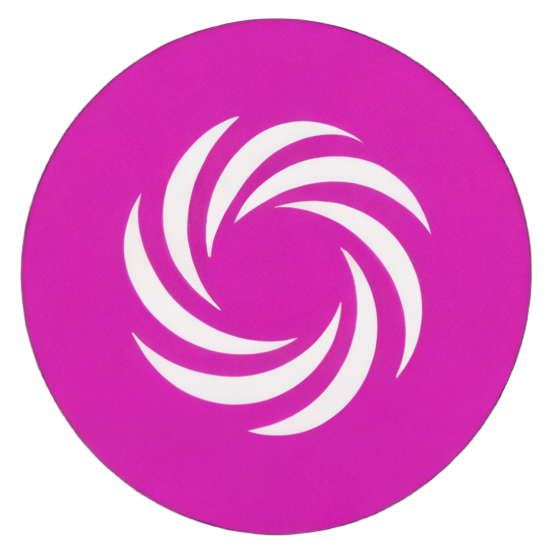Vous ne croirez pas ce que Luma AI peut faire maintenant (Nouvelle fonctionnalité de keyframe !)
Vidéo
Par Planet Ai le 07/01/2024 durée 06:15
Vous ne croirez pas ce que Luma AI peut faire maintenant (Nouvelle fonctionnalité de keyframe !)
Dans cette vidéo, nous parlerons de la nouvelle mise à jour des keyframes de Luma AI. Le générateur de vidéos Luma AI Dream Machine peut désormais accepter deux images d’entrée dans le modèle image à vidéo. Vous pouvez générer des animations AI super cool en utilisant cet outil.
Liens :
Luma AI : https://lumalabs.ai/dream-machine/
▶Meilleure playlist d’animations AI : https://www.youtube.com/playlist?list=PLoFS8v1Sk11kdSPuYyRjp1MGodzvUGoxD
▶Soutenez-moi : buymeacoffee.com/alihassanrG
Mail professionnel : alihassanredzone@gmail.com
#planetai #aivideogenerator #lumaai #dreammachine
Résumé
- J'ai découvert que Luma AI est un générateur de vidéos très réaliste et efficace.
- Une nouvelle fonctionnalité intéressante est le "key framing", qui permet de créer des transitions fluides entre images.
- En utilisant des images comme un nébuleuse ou un coucher de soleil, vous pouvez créer des animations impressionnantes qui semblent très réalistes.
- Pour essayer Luma AI, rendez-vous sur leur site et notez que le plan gratuit permet de générer 30 vidéos par mois.
- Si vous utilisez le plan gratuit, sachez que vous êtes limité à cinq générations par jour, mais vous pouvez acheter un abonnement Premium pour plus de flexibilité.
- Un exemple que j'ai essayé était d'utiliser une image de moi-même pour me transformer en fantôme, et les résultats étaient amusants avec des transitions intéressantes.
- En cas d’insatisfaction avec les résultats d’une image, il est toujours possible de changer le prompt ou d’essayer d'autres variations pour obtenir le résultat souhaité.
- Souvent, les exemples partagés sur les réseaux sociaux peuvent offrir de bonnes idées créatives pour vos propres vidéos.
Comment passer à l’action ?
Je suggérerais d'utiliser Luma AI pour créer des vidéos réalistes et amusantes pour votre entreprise ou votre projet personnel. Vous pouvez commencer par la version gratuite qui vous permet de générer jusqu'à 30 vidéos par mois. C'est un excellent moyen de découvrir les fonctionnalités sans dépenser d'argent.
Pour maximiser l'utilisation de Luma AI, je recommande d'explorer le "key framing" pour des transitions fluides entre vos images. Par exemple, vous pourriez utiliser des images de paysages, comme un coucher de soleil, pour créer des animations impressionnantes. Testez différentes images, et si le résultat ne vous satisfait pas, n'hésitez pas à modifier le prompt ou à utiliser une autre variation.
Une très bonne idée est de suivre des exemples sur les réseaux sociaux pour stimuler votre créativité. Vous pouvez voir comment les autres utilisent Luma AI et en tirer de l'inspiration pour vos propres vidéos.
Enfin, jouez avec vos propres images, comme par exemple vous transformer en fantôme, pour vous amuser tout en apprenant. Cela nécessite peu de temps et de ressources, mais cela peut apporter beaucoup de valeur à votre travail.
En mettant en pratique ces suggestions simples et amusantes, vous découvrirez comment Luma AI peut enrichir votre créativité et vous aider à vous démarquer.
Citations de Planet Ai
"Luma AI est le générateur vidéo AI le plus réaliste et le meilleur"
– Planet Ai
"Cette transition semble vraiment fluide"
– Planet Ai
"Vous pouvez vous transformer en n'importe quoi"
– Planet Ai
"Le transition était bonne"
– Planet Ai
"C'est une fonctionnalité vraiment amusante à essayer"
– Planet Ai
Transcription
feature inside of the image to video model and it works incredibly good so if you’re not familiar with the Luma AI Luma AI is the most realistic and the best air video generator that we have access to right now and I have already covered a detailed video on that one but now they have came up with a really interesting feature that is key framing inside of the image to video tool so I’m going to show you how you guys can use that tool but first of all let’s look at some of the example videos so this is the first example where they used a nebula image as the first rim and the closeup over eye as a second image and it created that really good zoom in effect with the closeup of an eye and it looks really really good and this is the second example and this is the first frame and this is the last frame and just look at this animation how she turns from a horn witch into like a evil angel and just look at that the Mist on the background the animation house smooth it is and this is the third image where they used an image Before Sunset and after Sunset and then they created a time lapse of a colorful Sunset and in fact I think this is so real that uh nobody can tell that this is AI generated right and here’s the one more example where they used an image of a plain ground and then the same place covered in a snow and they created a really good hyperlapse from Spring to winter and it looks really good now next we have this example of an astronaut so the first frame was in a water and then the second was in a space and look at that how this astronaut turns from a water into space and it looks really good well it didn’t affect the main subject but how it changed the background from like water to space that looks really really good now here we have a one more interesting example of a time lapse of a Eiffel Tower so this was the initial frame last frame and look at that how it turns from day to night well we have some issues in this one uh how the sky suddenly disappears and people appears on the floors we have some problems in it but if somebody who’s not into AI cannot really differentiate that this is AI generated now here is the last example where this lady suddenly appears from a smoke and it looks really really smooth now let’s see how to use this feature so first of we head over to the Luma AI website so this is the URL Luma labs. a/d dream machine you will find the link in the descript description below so here you can see we have 29 Generations left so in the free plan you can generate 30 videos for a month now to use this feature you have to click on this image and now this will ask you for the initial image so I have created this image inside of the mid journey and then you can see we have a new Option of the ending frame so we’re going to use the ending frame of this werewolves so in the prom section I’m going to type a man turning into a werewolf and hit generate well it may take some time because of the high traffic as they have already mentioned on their website that due to the high demand we are temporarily limiting free tis to the five generations a day PS have the priority in Q and no limits daily so if you don’t want to wait for a long time you can purchase their Premium plan okay so here is the output video and uh well I just wanted this man to turn into a werewolf but it created two different scenes one of a closeup of a man and then a werewolf but it actually not what I was expecting this AI to do but still we can achieve the desired results by drawing different variations but right now we are only limited to the five generations a day and I’m using the free plan so I have to show you some more examples now here is a cool trick to play around with your own images so let’s say I’m going to use this image of mine taking a miror selfie and I just want to turn myself into a ghost so what I’m going to do I’m going to go ahead to the lens go AI well I have shared this tool a couple of time in my videos and I don’t share this tool because this is a sponsor they didn’t sponsor me for anything I just shared this tool because this is very useful and uh I use this tool a lot in my lot of videos so we only need it image to image option because it works really really good so I’m going to upload the image of myself and I want to convert myself into a ghost so you can use any other thing uh that you want to apply on your image so let’s say a ghost taking a selfie and hit generate okay so it came up with these two images and if you’re not satisfied with the results you can also try different variations you can try changing the prompt and recreating your images right but I’m happy with this one so simply download your image and now again get back to the Luma AI now just upload your first image uh so this is my original image and uh now in the second frame ending frame I’m going to upload this ghost image and I will copy this official prompt from their uh official examples because I think this is a tried and tested prompt and this will work better on our videos so I just want to make some changes to it like a figure with the glasses slowly turns into a go post as camera pans around so hit generate and let’s see what it comes up with okay so here is the final video and look at this it’s kind of funny at the same time uh well there are some issues uh some kind of a morphing effect on my face when I came close to the camera uh but how this guy appears this ghost appears uh it looks a very smooth transition and I tried one more example and this is the another example with the same prompt with the same settings and you guys can notice a lot of morphing effect on my face but the transition looks good uh but I think the first example was better than this one uh well you can also try this thing with the other images such as this image of a mid journey and I tried this one and look at this video not exactly like what I expected uh but still it did a really good job uh the transition was good uh there wasn’t any moring effect so I think this is a really fun feature to play around with this one especially with your own images you can turn yourself into anything and you guys can also get the idea from the Twitter and the other social media platforms where people areen wrting some really really good stuff so that’s it from today I hope you guys enjoyed this one and if you guys did do give it a thumbs up and see you guys in the next one